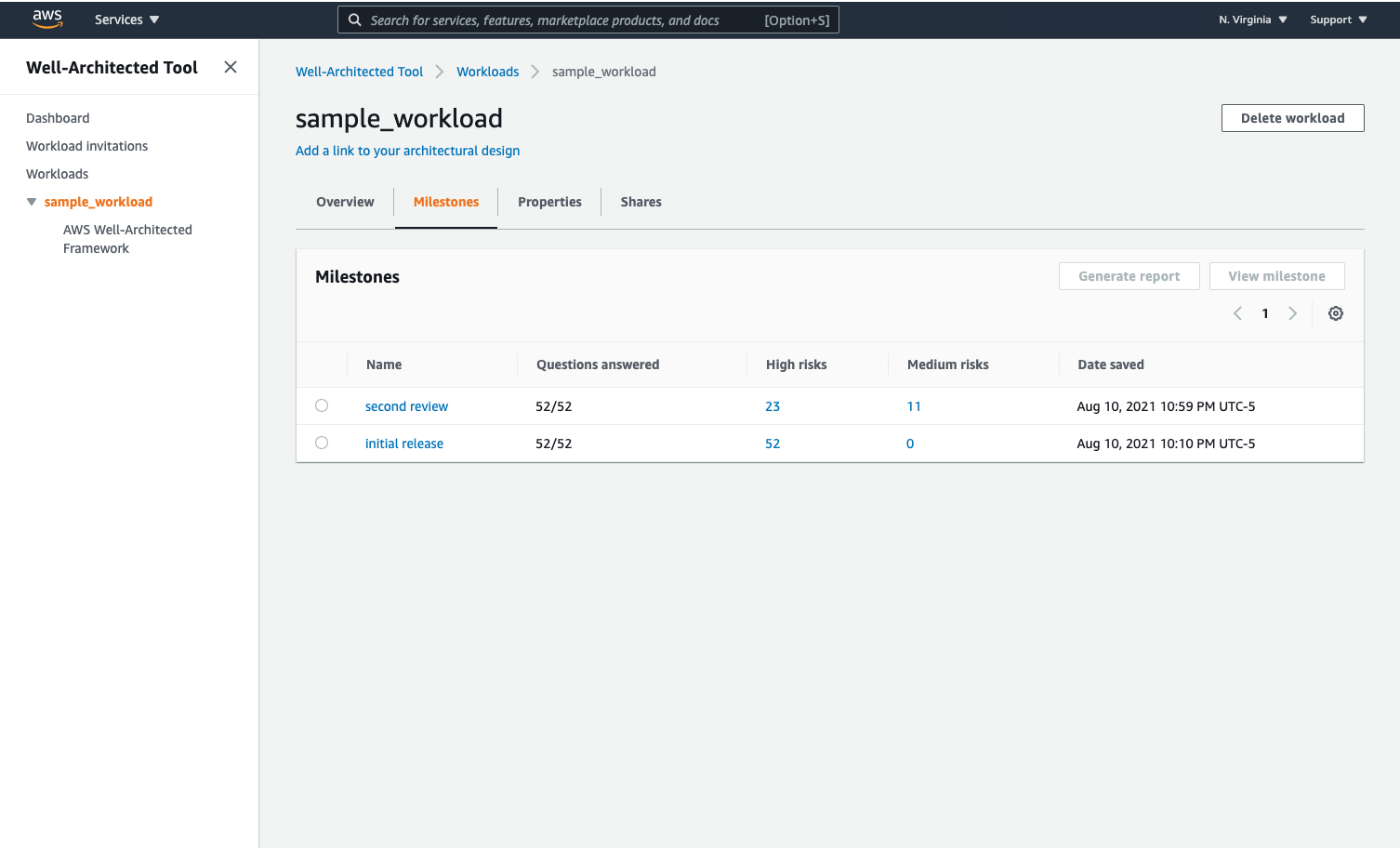AWS Well-Architected Tool¶
The Well-Architected Tool is an important part of running a Well-Architected Framework Review. It allows you to capture the current state and create milestones after each review.
In this guide I will walk through how to use the tool. The initial release milestone I selected None of these for each question.
Walkthrough¶
Step 1: Creating the workload in the tool¶
- Sign into your AWS Management Console.
- Search for the Well-Architected Tool or Click Services in the top left and look for
AWS Well-Architected Toolunder Management & Governance. - Click
Define Workload.
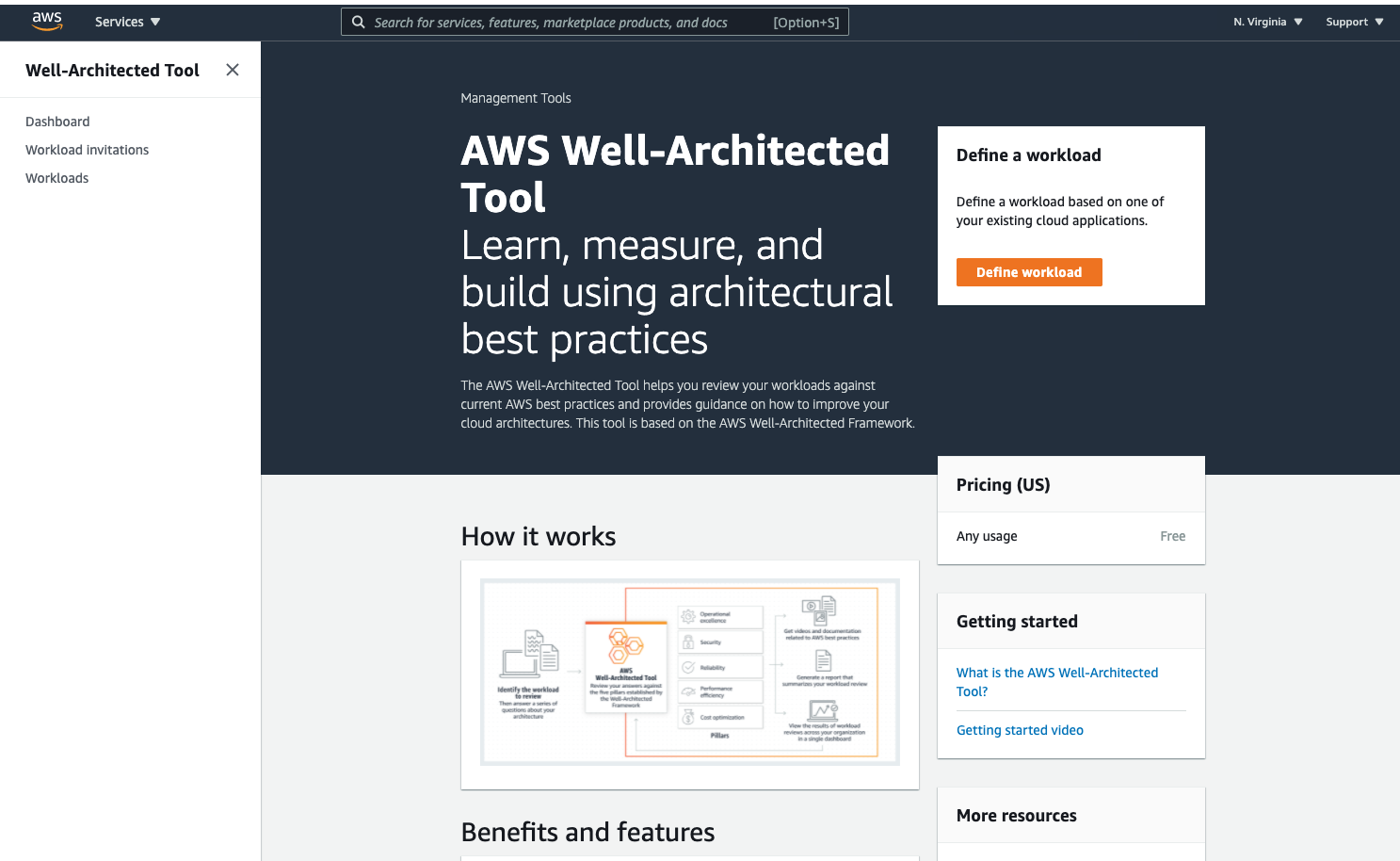
Step 2: Define the workload properties¶
- Enter a name for your workload.
- Enter a description that helps define the purpose of the workload.
- Add the Review Owners email.
- Select the appropriate environment (Production or Pre-production).
- Choose the AWS Regions that this workload operates in.
- Add any non-AWS regions
- For example, if part of the workload lives on-premises or in another cloud provider.
- Add a link to an Architectural design if available.
- These are very important.
- Add an Industry and Industry type (Optional).
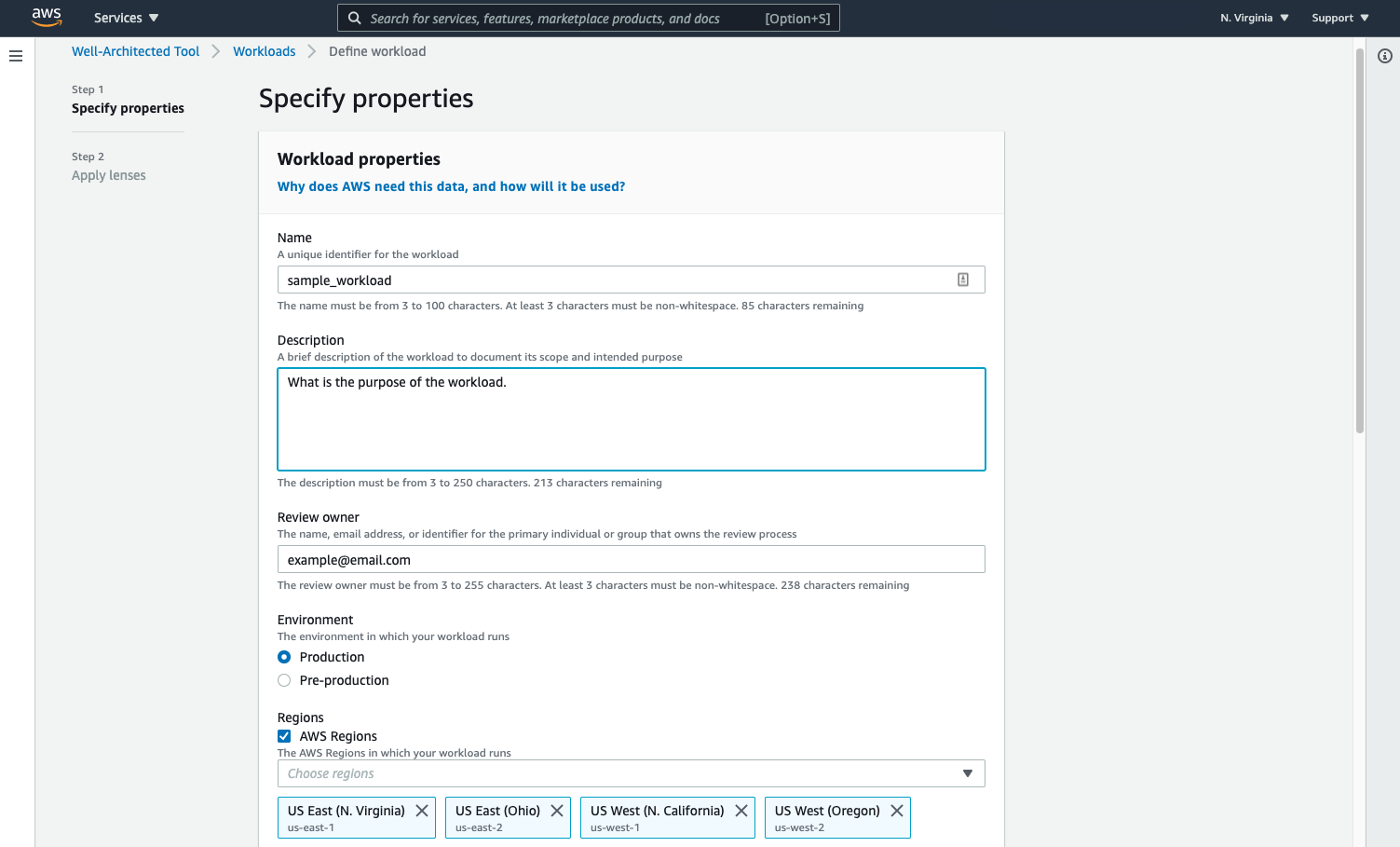
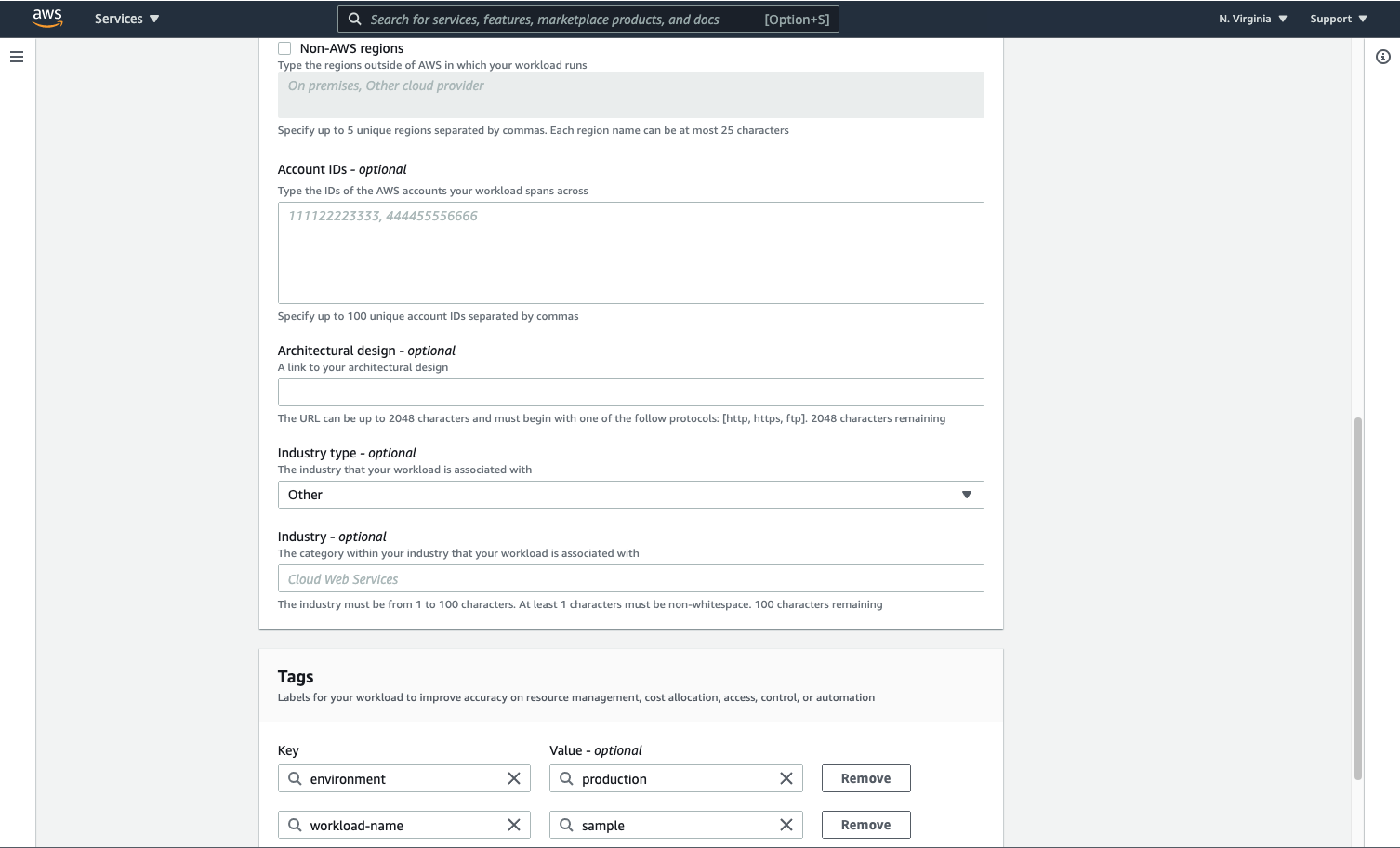
Step 3: Apply lenses¶
- Check the box to any lenses that applies to your current workload.
- Click
Define Workload.
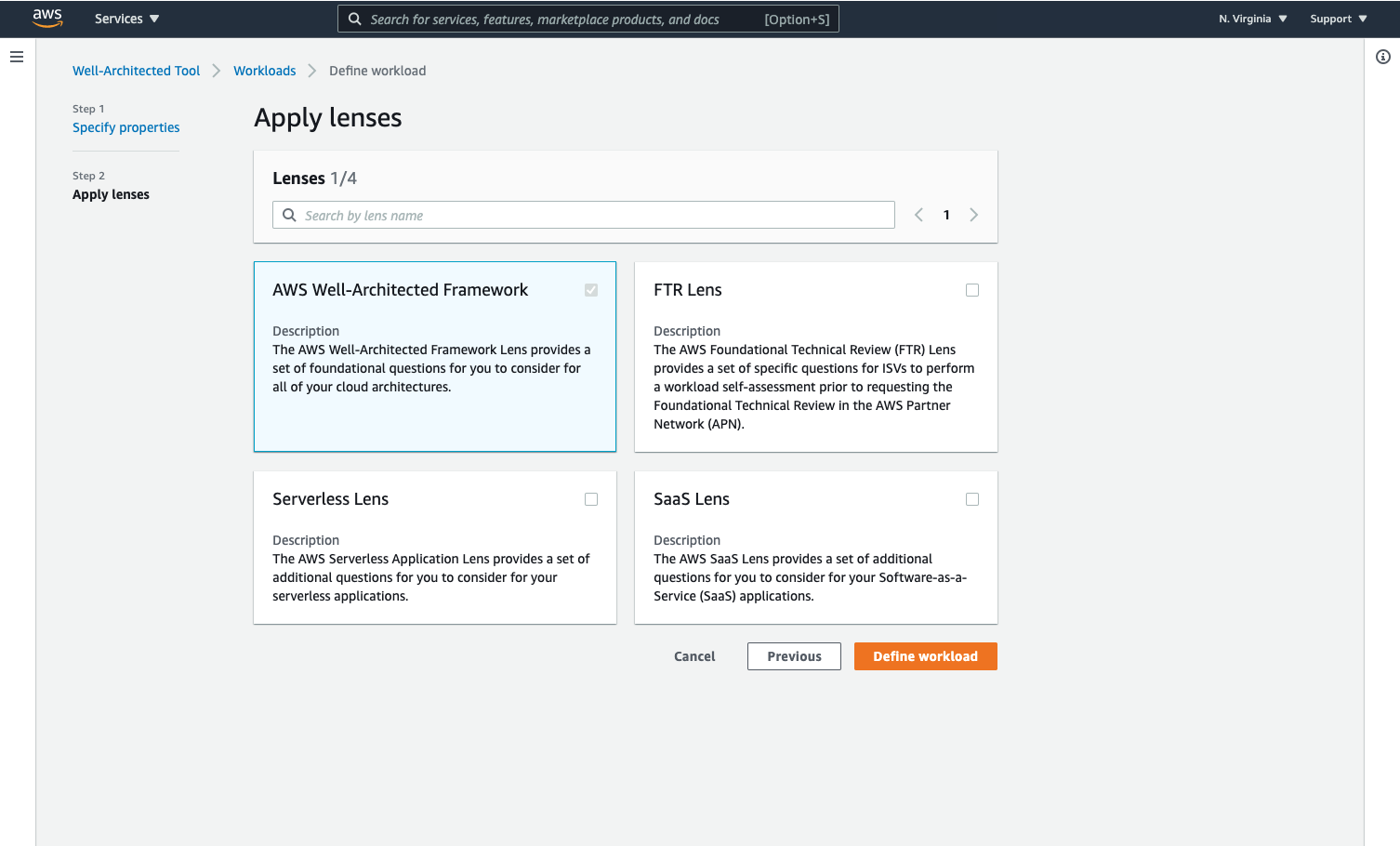
Step 4: Set the Pillar priority¶
- This is an optional task but it is important.
- A
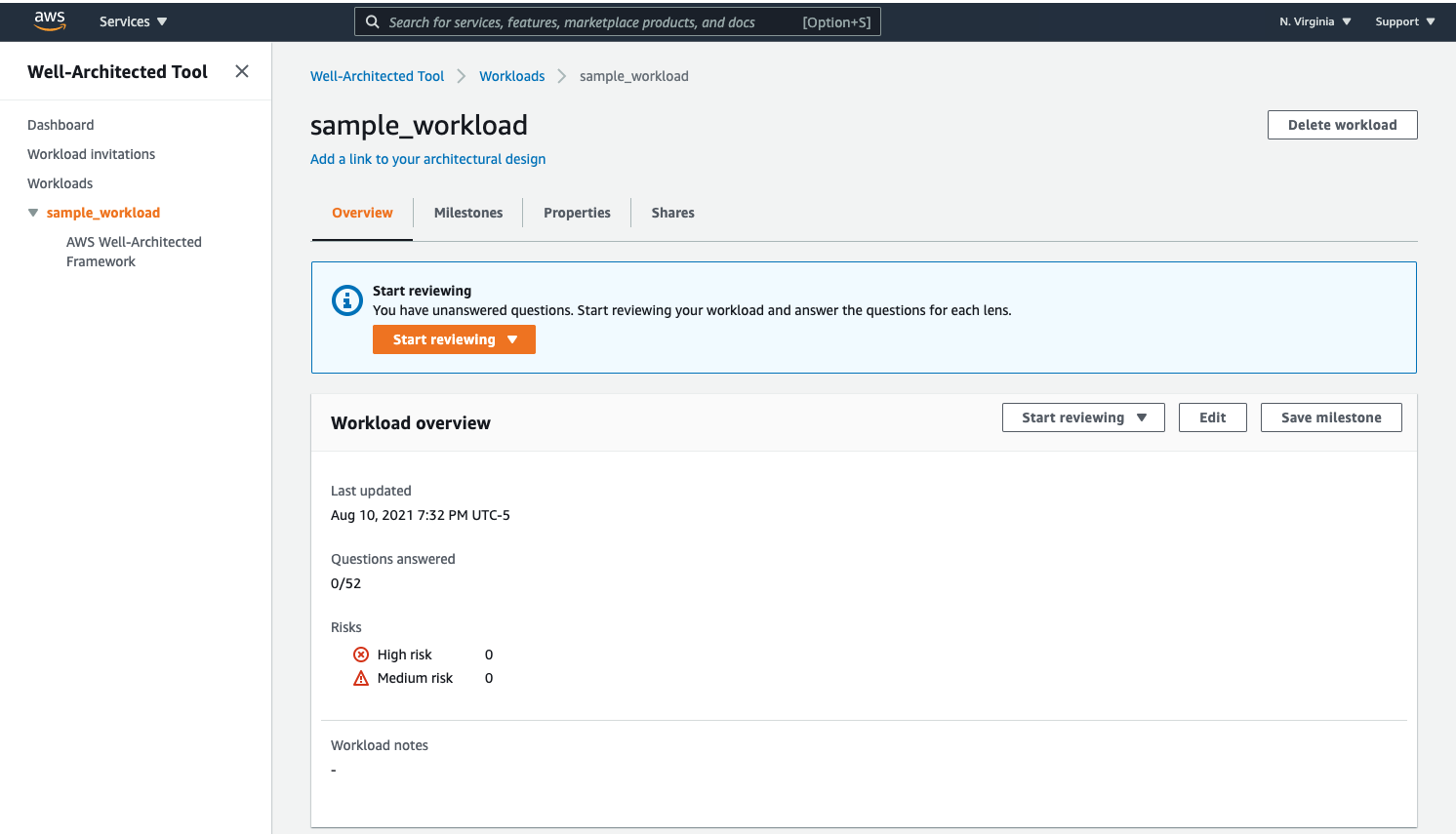
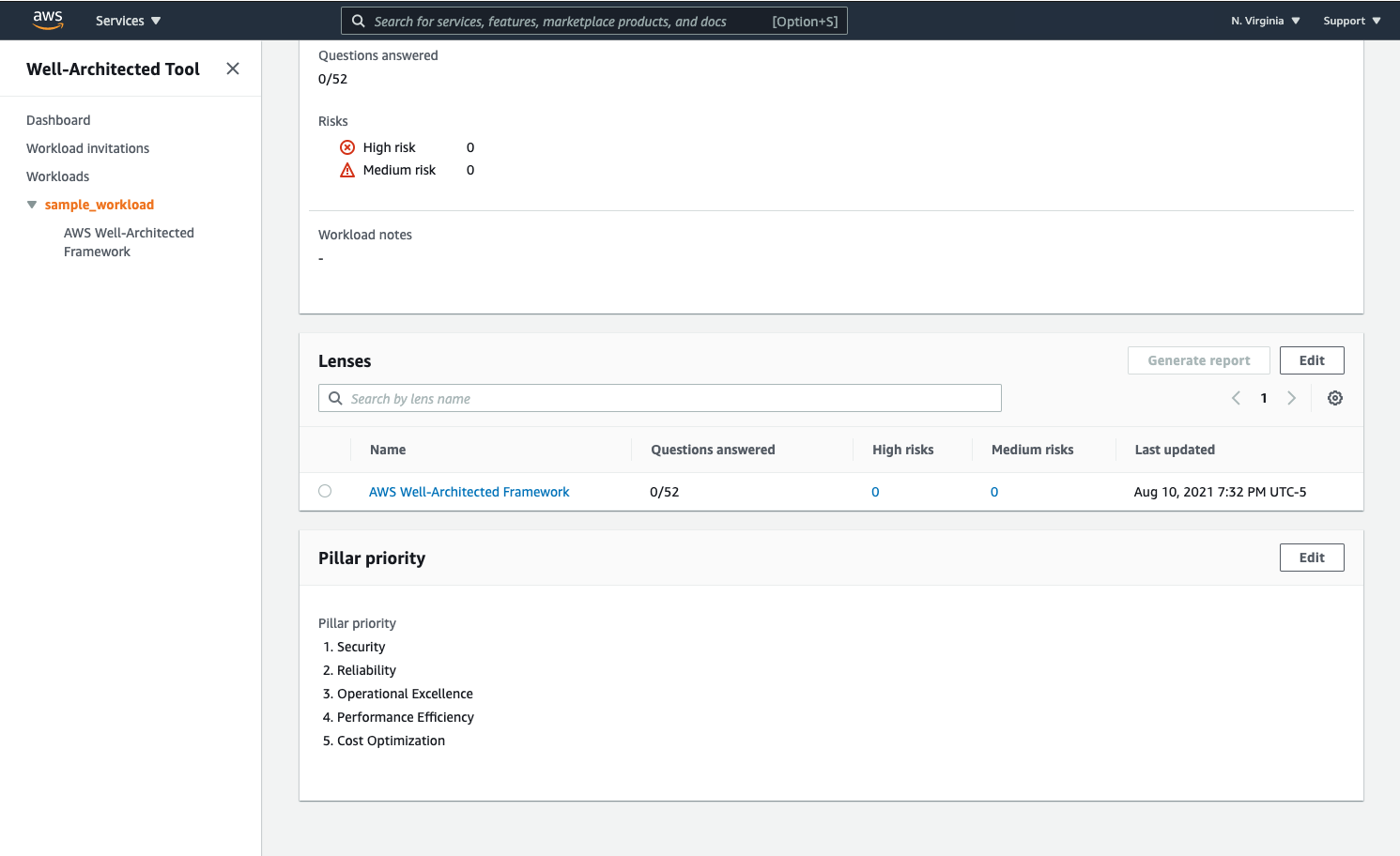
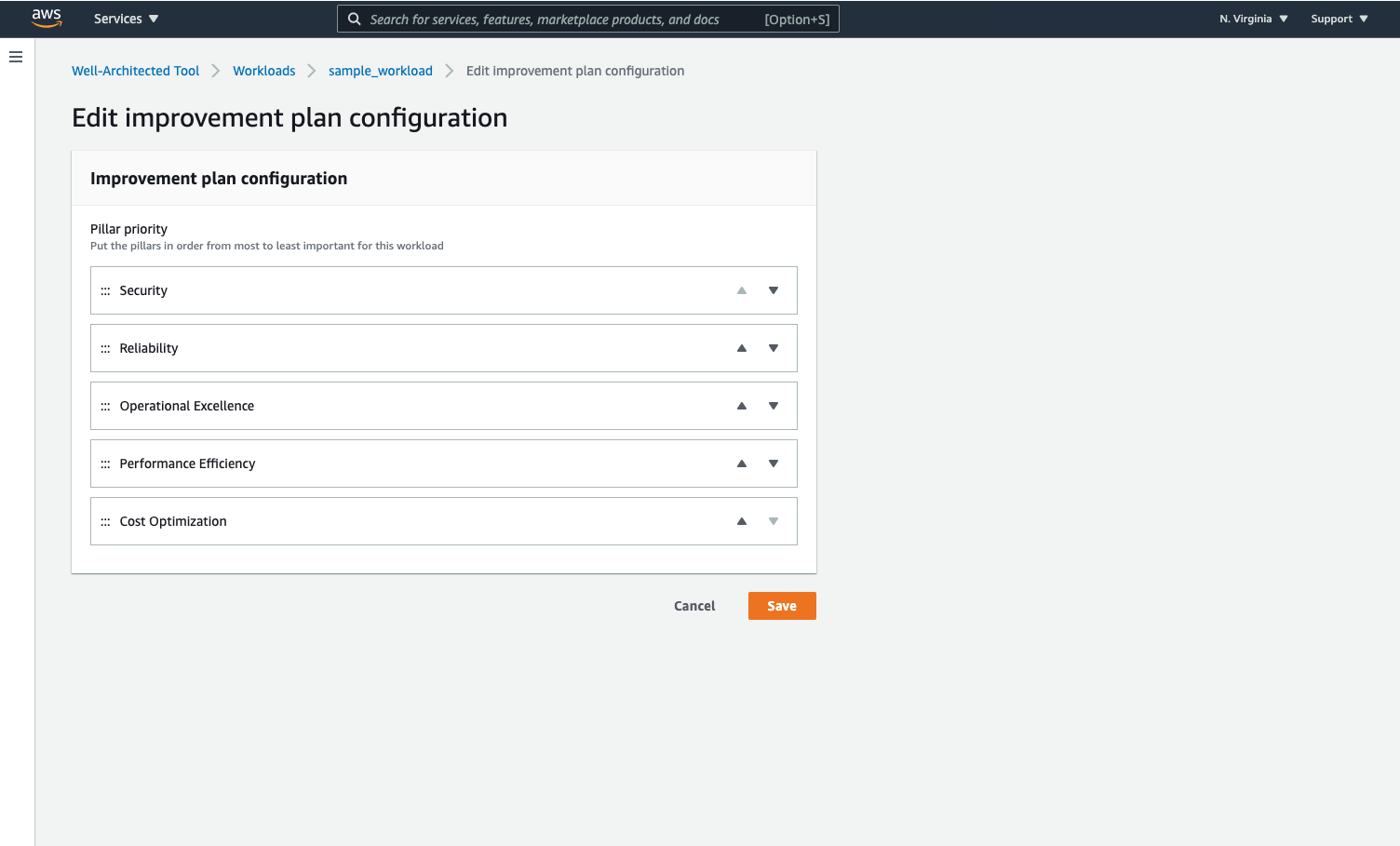
Step 5: Start the review¶
- Click
Start reviewing.- On the drop down, click
AWS Well-Architected Framkework
- On the drop down, click
- This will bring you to the first question of the review.
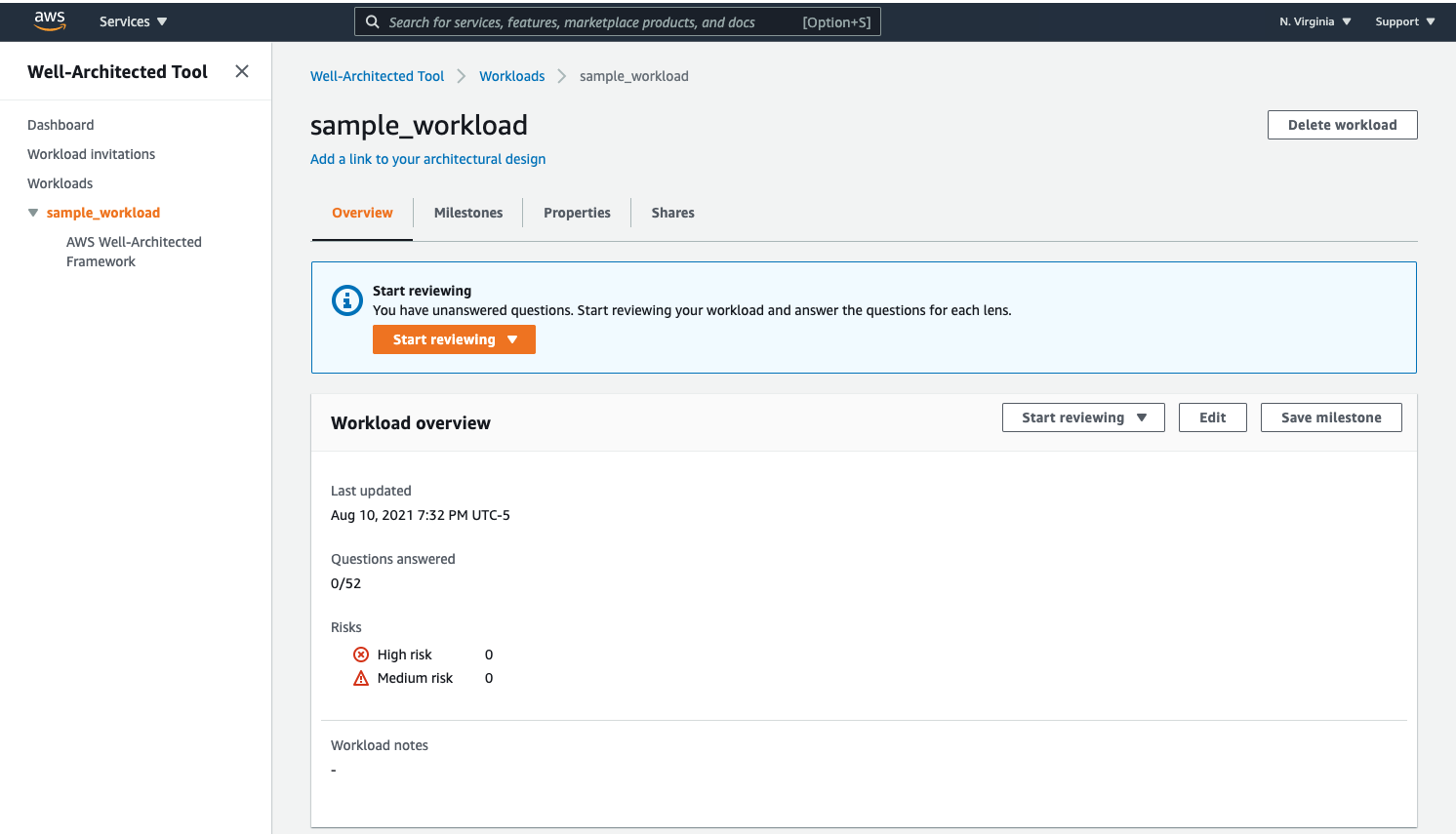
Step 6: Answer the questions¶
- Review the question and the best practices below each question.
- For each best practice your workload follows, check the box.
- Mark each best practice that is not applicable under the section
Mark best practices(s) that don't apply to this workload.- This is faily new to the WA Tool. AWS Blog
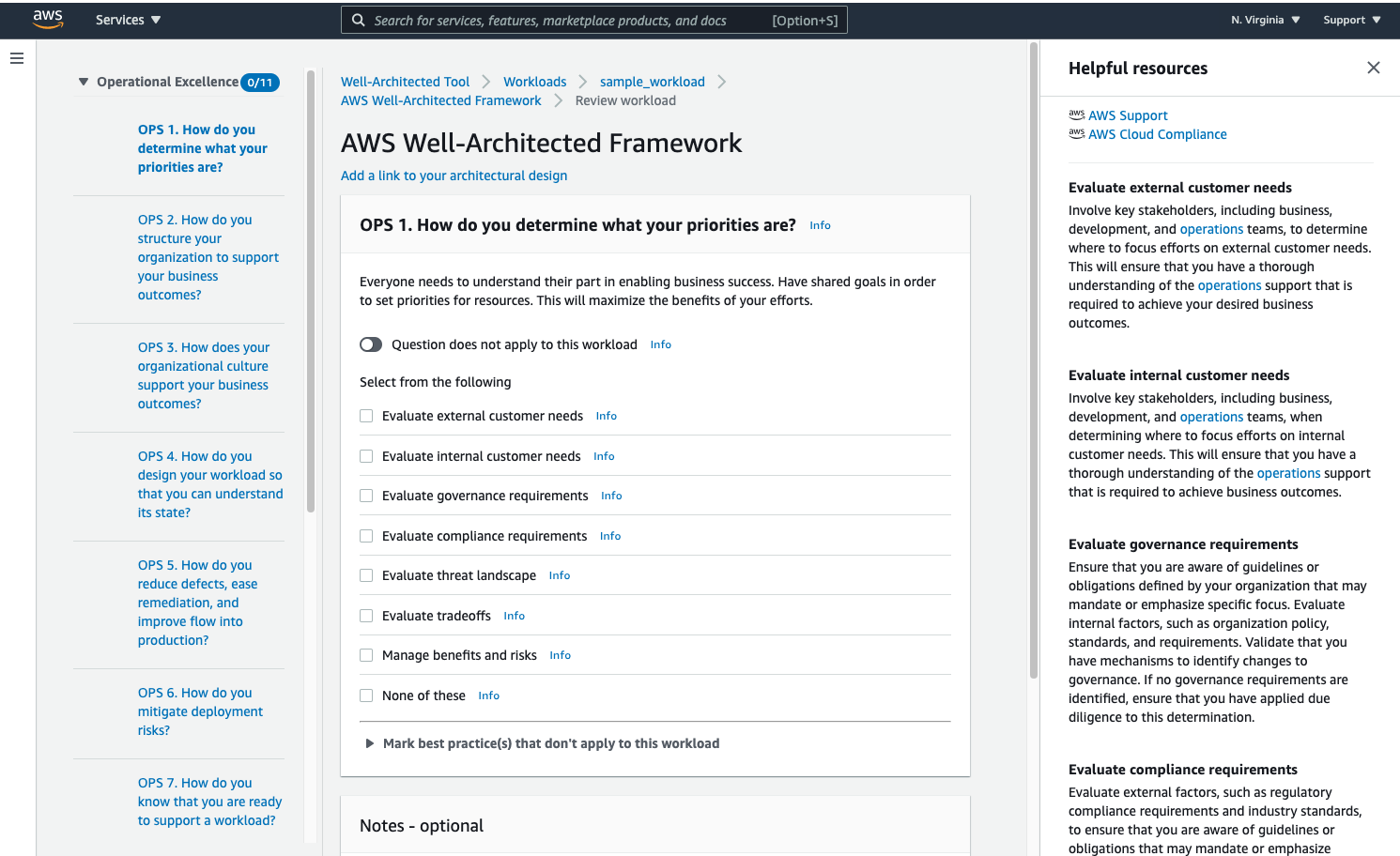
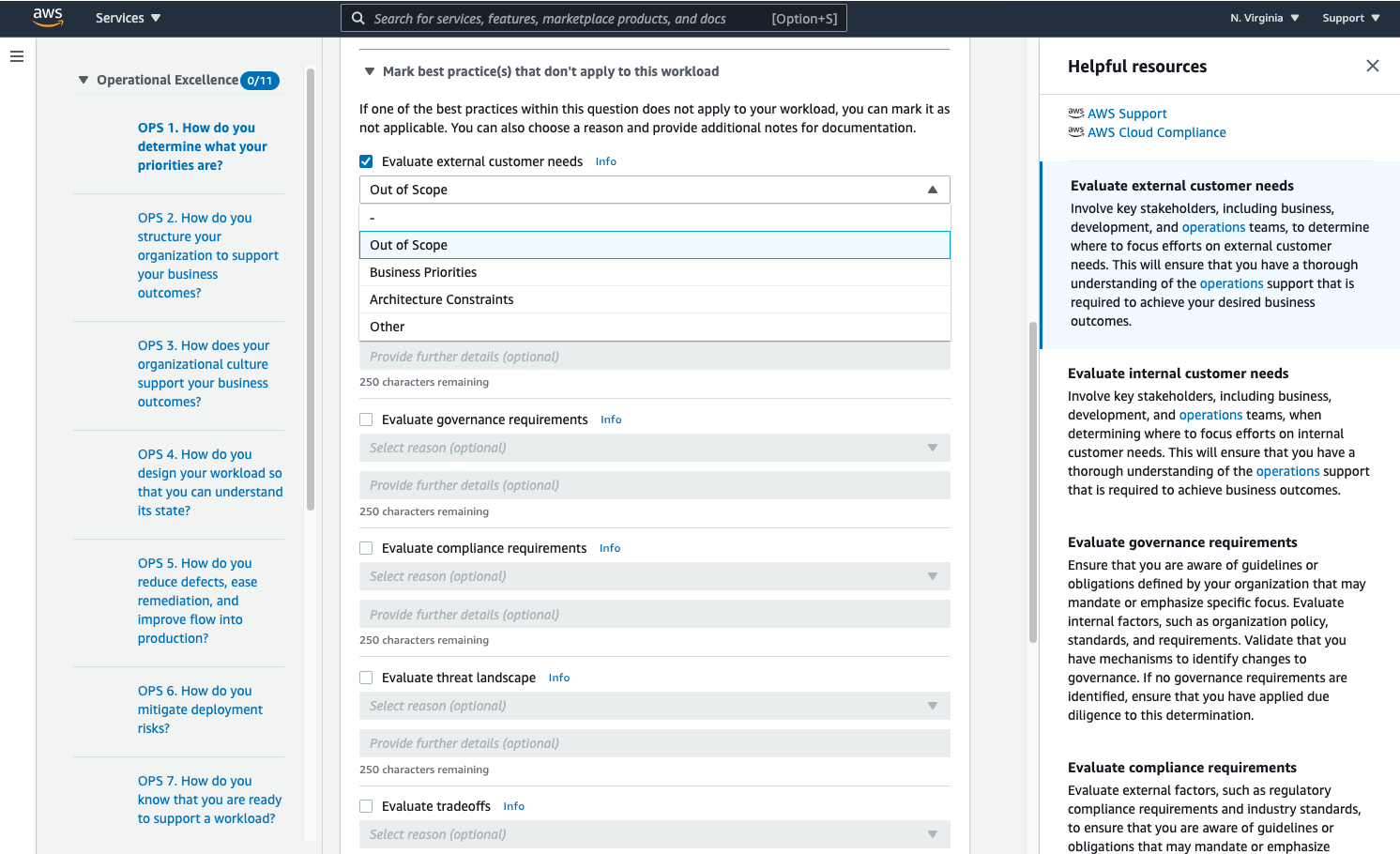
Step 7: Finish the review¶
- After the review has finished, click
Save milestone. - Give the Milestone a name.
- Click your new Milestone.
- Click the
AWS Well-Architected Frameworklense.- There will be an option for each lense you selected when creating the workload.
- Here you can generate a report.
- This will create a pdf that you can review.
- Click
Improvement planto see what is being recomended.- Each item will have a
Recommended improvement itemsthat can help you remediate the risks.
- Each item will have a
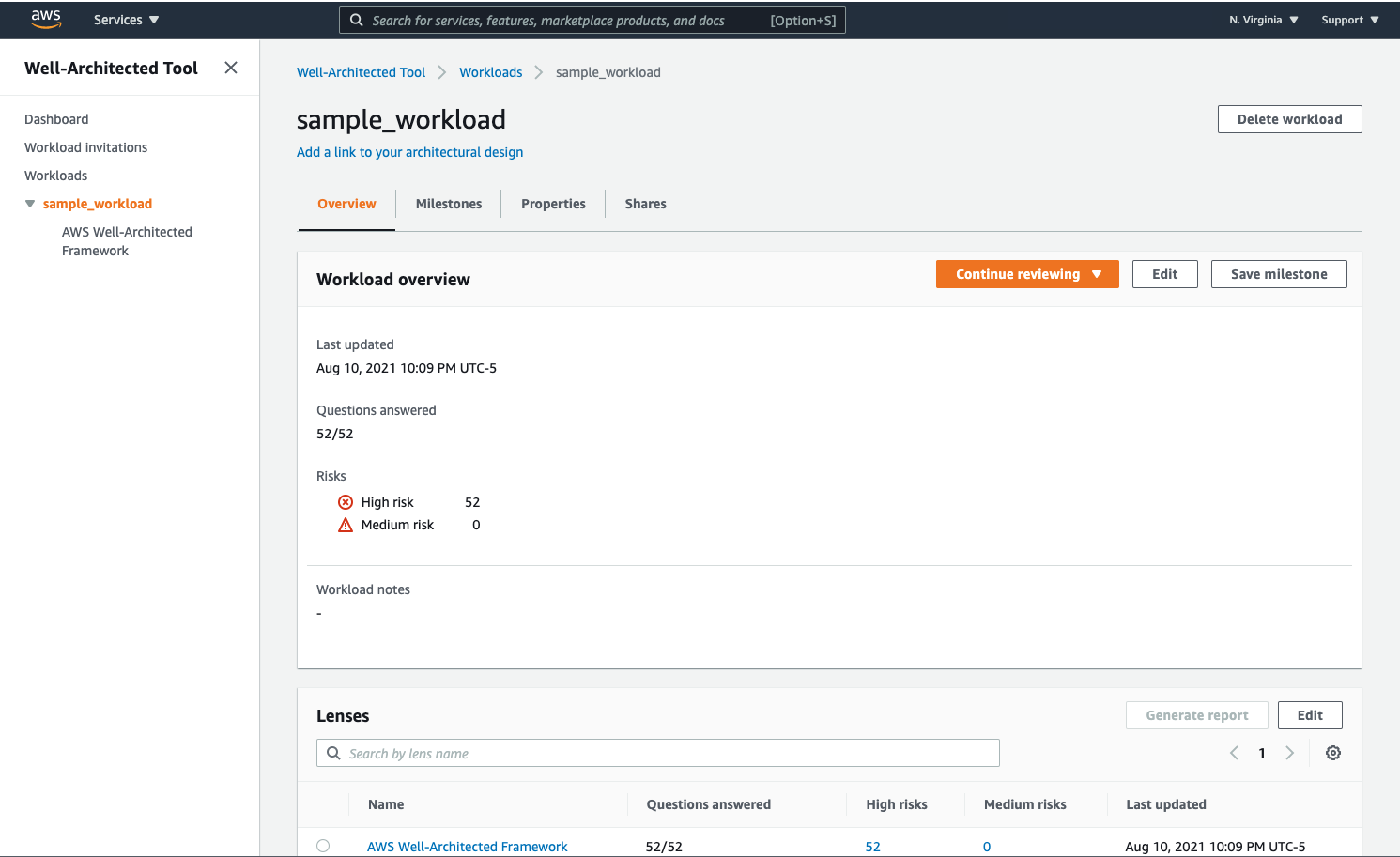
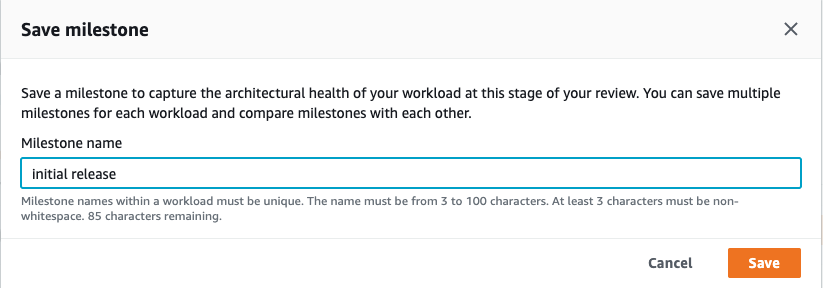
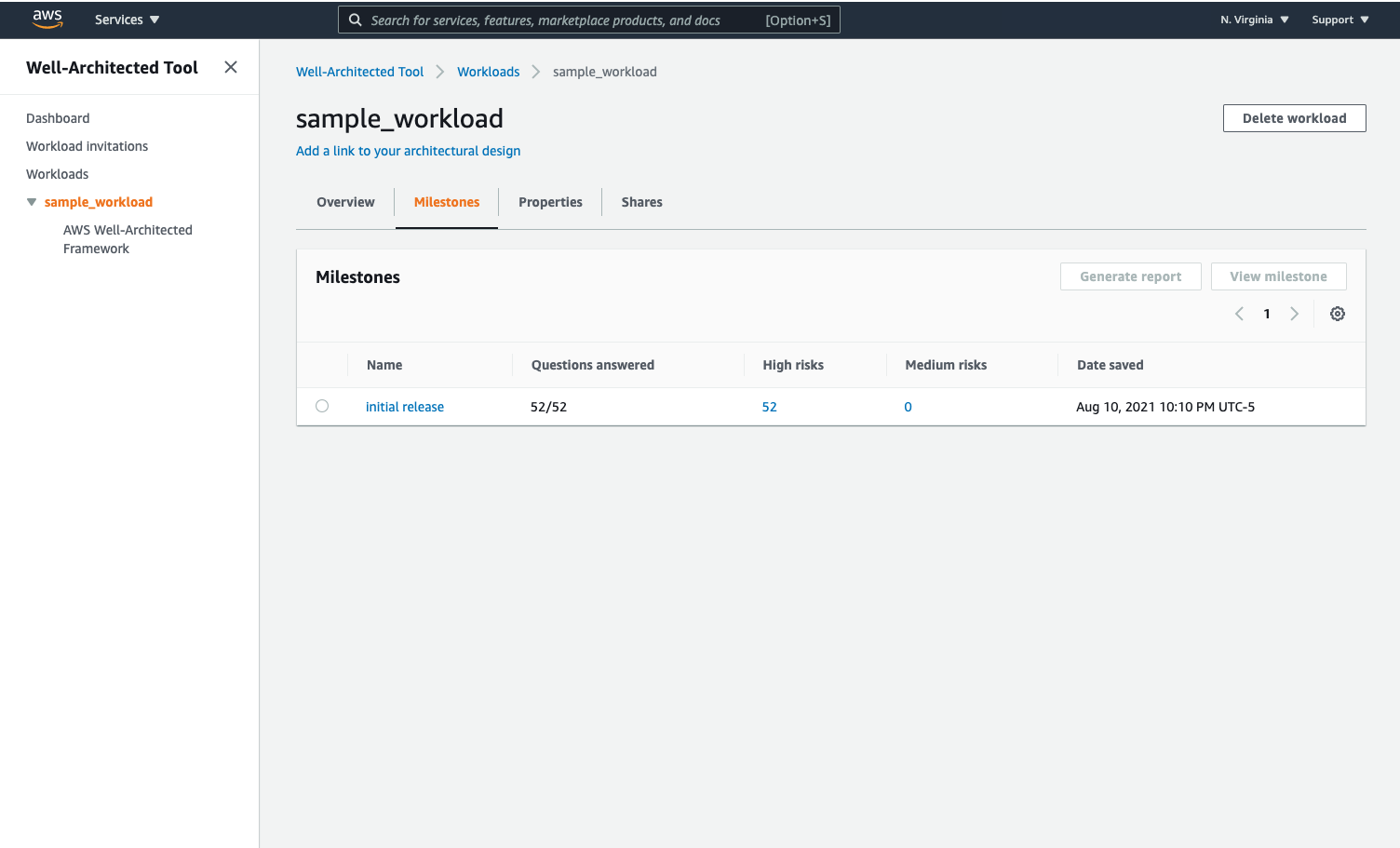
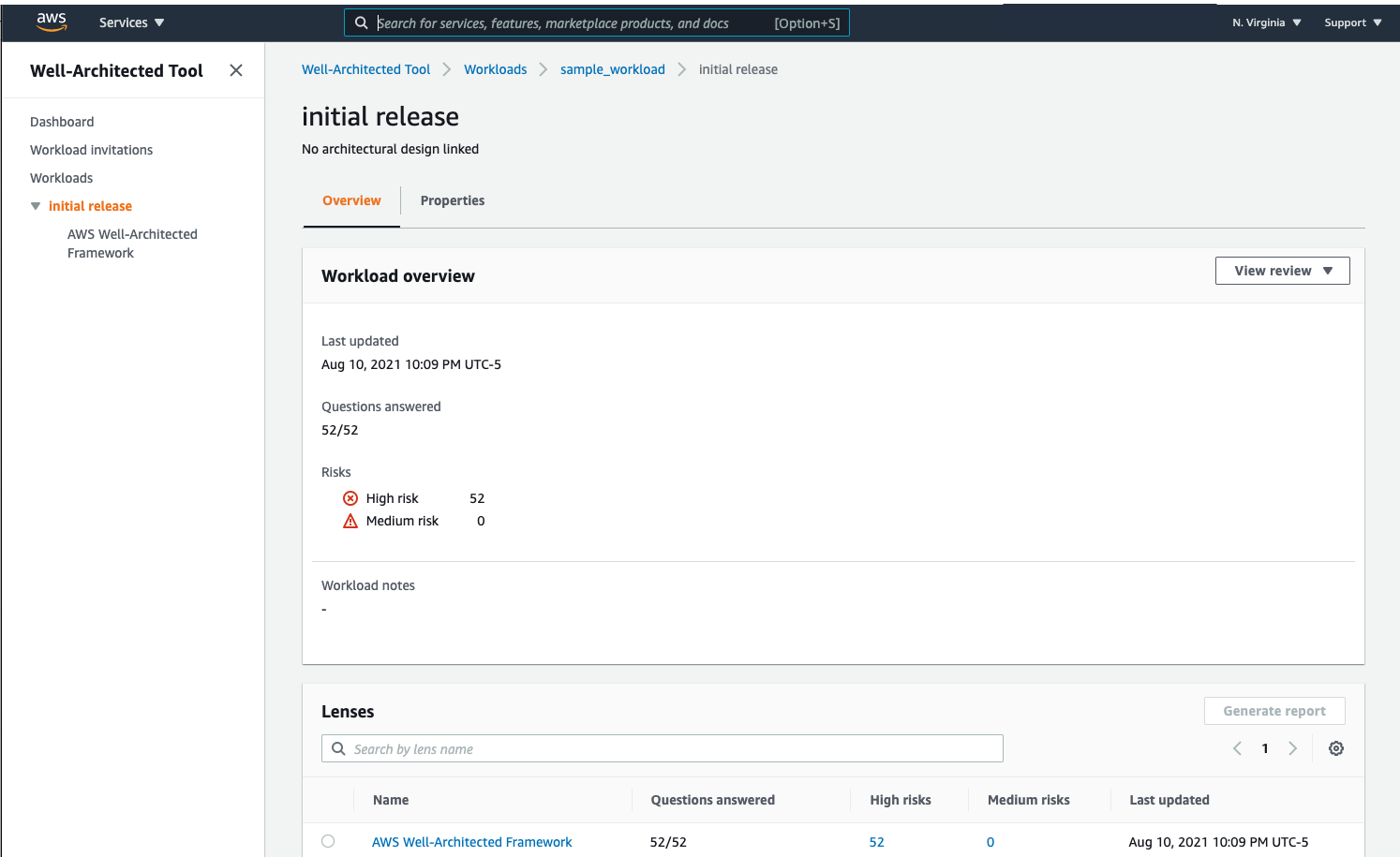
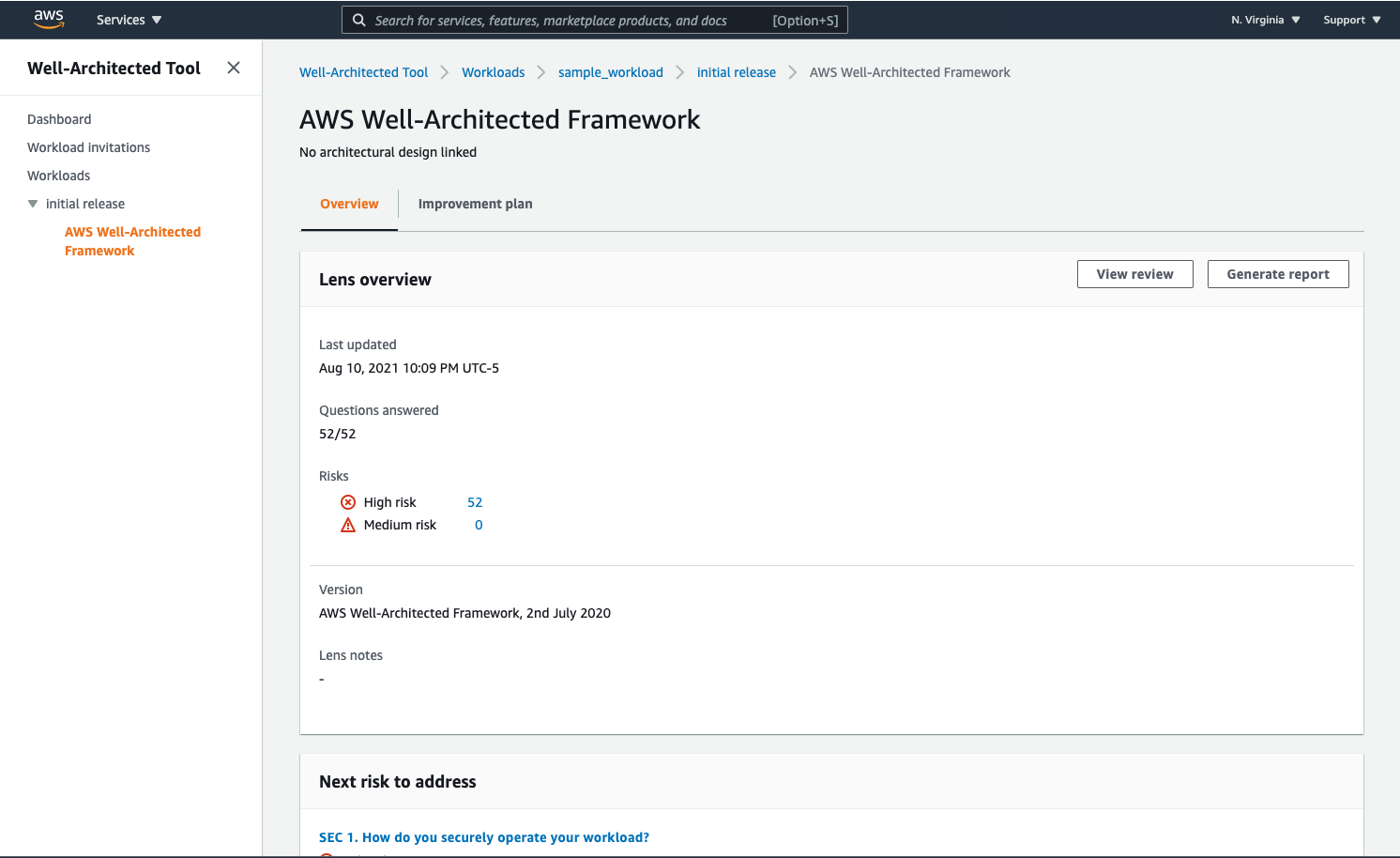
NOTE: - Everything found here and in the pdf are the same. - All the links are from here AWS Well-Architected Framework.
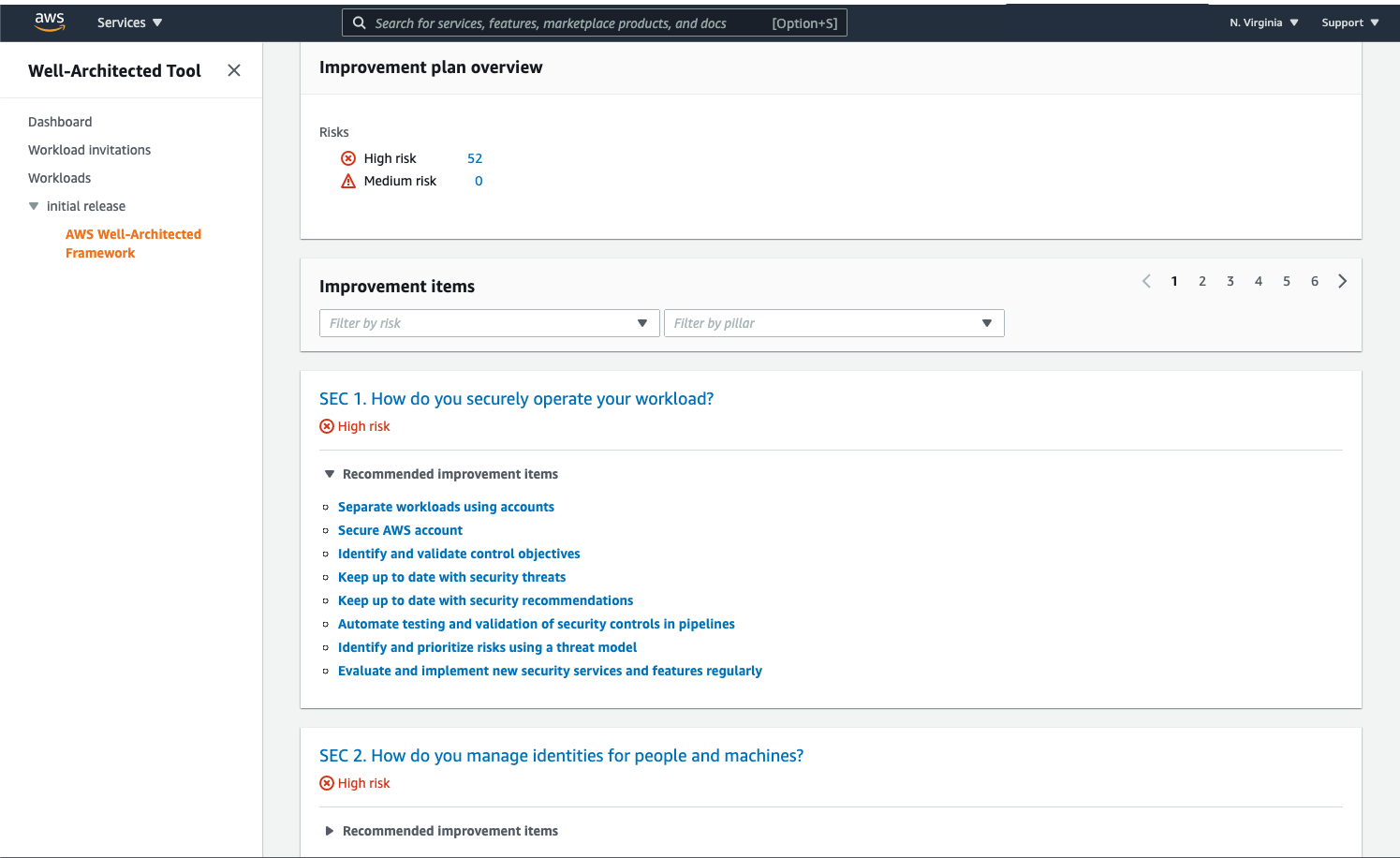
Step 8: Continually review the workload¶
- Schedule a review of the workload regularly.
- This will help keep up on what improvements are being made.
- Document in the notes of each question what best practices are in progress or have been completed.
- Save each review as a Milestone.